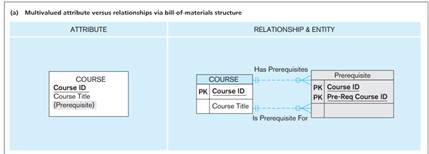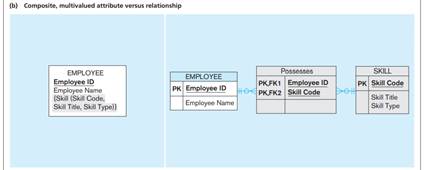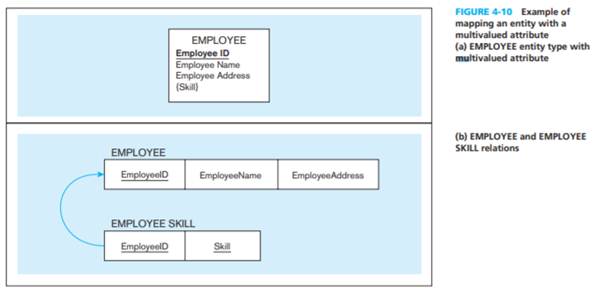Database Fundamentals - Summary
1. Introduction to DBMS and Data Modeling Part I
1.1 Introduction to Database Concepts
1. Business Rules (BR)
-
Business rules define the structure and constraints of a business scenario in a database context.
-
They help identify:
- Entities (e.g., Member, Book)
- Attributes (e.g., Title, Author)
- Relationships (e.g., a member can rent many books)
- Identifiers (e.g., membership number as a unique ID)
2. Primary Key (PK)
- A Primary Key uniquely identifies each record in a table.
- Example: A student’s unique ID (e.g., student number).
- In ERDs, PKs are bolded and underlined.
3. Foreign Key (FK)
- A Foreign Key is a reference to a Primary Key in another entity.
- It establishes relationships between tables (e.g., Rentals refer to both Member and Book).
- In ERDs, FKs are implied by lines, not listed as attributes.
4. Entity Relationship Diagrams (ERD)
-
Graphical representation of a database model.
-
Composed of:
- Entities: collections of related attributes (e.g., Book, Member, Rental)
- Attributes: individual data fields (e.g., name, DOB)
- Relationships: how entities relate (e.g., a member rents a book)
2. Structured Query Language (SQL) - Data Definition Language (DDL) and Data Manipulation Language (DML)
2.1 DDL and DML
- DDL commands: CREATE, ALTER, DROP, RENAME
- DML commands: INSERT, DELETE, UPDATE
1. Create Table and Constraints, and DROP
Defines the structure of a table, including columns and constraints.
CREATE TABLE Customer_T (
CustomerID NUMERIC(4) NOT NULL,
CustomerName VARCHAR(25),
CustomerState CHAR(2),
CONSTRAINT Customer_PK PRIMARY KEY (CustomerID)
);
A primary key constraint can be defined in two ways:
- Named constraint (out-of-line):
CONSTRAINT Customer_PK PRIMARY KEY (CustomerID)- This allows you to assign a custom name like Customer_PK, which is useful for clarity, maintenance, and future alterations
- Inline constraint:
CustomerID NUMERIC(4) NOT NULL PRIMARY KEY- This creates the constraint without a custom name. Instead, the database auto-generates a name.
- Less readable and harder to reference
DROP table
DROP TABLE Customer_T
2. Insert Data
Adds new rows to a table.
-- With specific columns
INSERT INTO Customer_T (CustomerID, CustomerName, CustomerState)
VALUES (1, 'Contemporary Casuals', 'NSW');
-- Without specifying columns (must match column order)
INSERT INTO Customer_T
VALUES (2, 'Home Furnishings', 'VIC');
- Without specify columns: Data that will be insert must match with all columns.
- With specify columns: Only specific columns will be insert. Columns that aren't define will result as "(NULL)"
3. Update Data
Modifies existing data in a table.
UPDATE Customer_T
SET CustomerName = 'Modern Interiors'
WHERE CustomerID = 2;
4. Delete Data
Removes rows from a table.
DELETE FROM Customer_T
WHERE CustomerID = 2;
5. Alter Table
Modifies the structure of an existing table.
-- Add a column
ALTER TABLE Customer_T ADD CustomerEmail VARCHAR(100);
-- Drop a column
ALTER TABLE Customer_T DROP COLUMN CustomerEmail;
-- Rename a column
ALTER TABLE Customer_T RENAME COLUMN CustomerName TO Name;
-- Change data type
ALTER TABLE Customer_T ALTER COLUMN Name TYPE VARCHAR(50);
-- Set a default value
ALTER TABLE Customer_T ALTER CustomerState SET DEFAULT 'NSW';
-- Drop default
ALTER TABLE Customer_T ALTER CustomerState DROP DEFAULT;
-- Add a unique constraint
ALTER TABLE Customer_T ADD CONSTRAINT Unique_Name_Street
UNIQUE (CustomerName, CustomerState);
-- Rename the table
ALTER TABLE Customer_T RENAME TO Customer_Main;
6. Composite Keys
Combines multiple columns to form a single primary or foreign key.
CREATE TABLE OrderLine_T (
OrderID NUMERIC(5) NOT NULL,
ProductID NUMERIC(4) NOT NULL,
OrderedQuantity NUMERIC(10),
PRIMARY KEY (OrderID, ProductID), -- Composite PK (auto-named)
FOREIGN KEY (OrderID) REFERENCES Order_T(OrderID), -- FK1 (auto-named)
FOREIGN KEY (ProductID) REFERENCES Product_T(ProductID) -- FK2 (auto-named)
);
- Use constraint for set the name manually
CONSTRAINT OrderLine_PK PRIMARY KEY (OrderID, ProductID),
CONSTRAINT FK_Order FOREIGN KEY (OrderID) REFERENCES Order_T(OrderID),
CONSTRAINT FK_Product FOREIGN KEY (ProductID) REFERENCES Product_T(ProductID)
7. Design Reminders
Best practices when designing tables and relationships.
- Create primary key tables before foreign key tables.
- Foreign key columns must match the data type of the referenced primary key.
- Use domain constraints:
State CHAR(2) CHECK (State IN ('NSW', 'VIC', 'QLD', 'SA', 'WA', 'ACT', 'NT'))
- Use
DEFAULT CURRENT_DATEfor automatic dates.
8. Foreign Key with Default Value
Defines a foreign key and uses a default value for a column.
CREATE TABLE Order_T (
OrderID NUMERIC(5) NOT NULL,
CustomerID NUMERIC(4),
OrderDate DATE DEFAULT CURRENT_DATE,
PRIMARY KEY (OrderID),
FOREIGN KEY (CustomerID) REFERENCES Customer_T(CustomerID)
);
9. Querying Relationships
Examples of retrieving data using PK–FK relationships.
-- Retrieve all data from table
SELECT * FROM Order_T;
-- Retrieve some fields from table
SELECT field-1, field-2 FROM Order_T;
-- Retrieve all orders for CustomerID 1, allow: =, >, <, <=, >=, and, or
SELECT * FROM Order_T WHERE CustomerID = 1;
-- Count how many orders a customer has placed
SELECT COUNT(*) FROM Order_T WHERE CustomerID = 1;
3. Data Modeling Part II
3.1 Modeling Relationships
Relationship
1. Relationship Types vs. Relationship Instances
- Relationship Type: General pattern showing how two or more entities are related (e.g., "Instructor teaches Subject").
- Relationship Instance: Specific example of the relationship in the database (e.g., "Fahimeh teaches Database Fundamentals").
- Relationship type appears as lines in an ERD; instances are rows in related tables.
Example
2. Degree of Relationships
-
Degree: Number of entity types involved in the relationship.
- Unary: One entity related to itself.
- Binary: Two entities involved.
- Ternary: Three entities involved.
Example
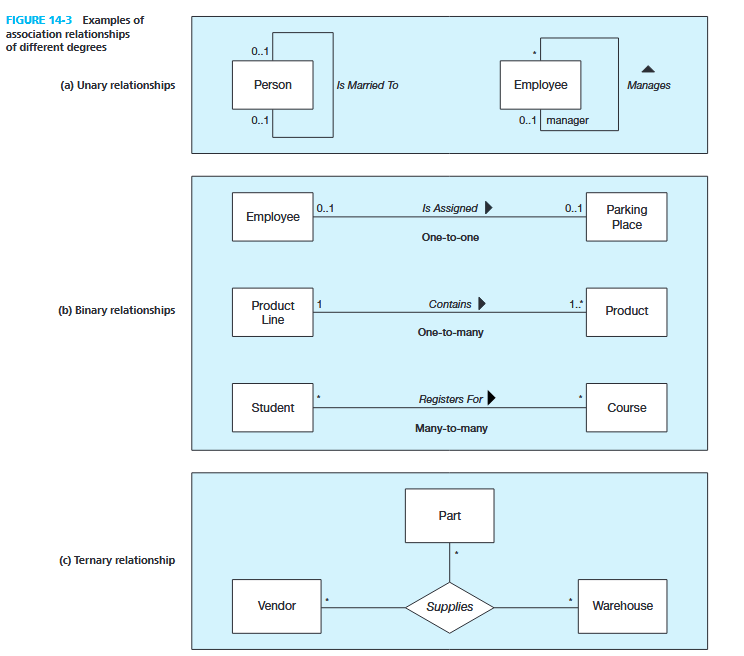
3. Cardinality of Relationships
-
Cardinality: Number of entity instances that can or must be associated.
- One-to-One (1:1): Each record relates to only one in the other table.
- One-to-Many (1:M): One record relates to many others.
- Many-to-Many (M:N): Many records relate to many others.
-
Minimum cardinality: Optional (0) or mandatory (1+).
-
Maximum cardinality: Maximum allowed links.
Example
4. Multiple Relationships Between Entities
- Two entities can have more than one type of relationship at the same time.
- Example: A professor can teach courses and also be qualified to teach other courses.
- May include additional rules, like minimum numbers.
Example
5. Relationships with Attribute(s)
- A relationship can have its own attributes.
- Example: "DateCompleted" in the relationship between Employee and Course.
- These attributes describe the association itself, not the entities.
Example
Associative Entity – Combination of Relationship and Entity
M:N Relationship -> Two 1:M relationships
- Converts an M:N relationship into two 1:M relationships.
- Relational databases do not support M:N relationships directly.
- Must break it down into two 1:M relationships using an associative entity
- Acts as both a relationship and an entity with attributes.
- Usually has a composite primary key from the related entities.
Example
Multivalued Attributes Can be Represented as Relationships
Multivalued Attributes
- If an attribute can have multiple values, store it in a separate related table.
- Simple Multivalued Attributes:
-
- Composite Multivalued Attributes:
-
Weak and Strong Entities – Identifying Relationship
- Strong Entity: Can exist independently; has its own PK.
- Weak Entity: Depends on a strong entity’s PK for identification; cannot exist without it.
- Identifying Relationship: Double line; connects strong to weak entity.
- Weak entity PK (Composite Key) = Strong entity PK + its own partial key.
Example
3.2 Notations
- Crow’s Foot Notation is commonly used in ERDs:
- Boxes = Entities.
- Lines = Relationships.
- Symbols show cardinality (e.g., one, many).
- Solid line: Normal relationship.
- Double line: Identifying relationship (weak and strong entities).
- Attributes: Shown inside entity boxes; PKs underlined.
Example
4. Data Modeling Part III
4.1 Supertypes, Subtypes, Relationship
Supertypes and Subtypes
- Supertype: general entity with common attributes.
- Subtype: subgroup with distinct attributes or relationships.
- Attribute inheritance: subtypes inherit all supertype attributes.
- Rule: create subtypes only if specific attributes/relationships exist.
- PK of supertype = also PK (and FK) in each subtype.
Example Cases
Vehicles: CAR, TRUCK share attributes → VEHICLE supertype
Relationships and Subtypes
All subtypes share a relationship & Only some subtypes have unique relationships
- If all subtypes share a relationship → define at supertype level.
- All
PATIENTis cared forRESPONSIBLE PHYSICIAN
- All
- If only some subtypes have unique relationships → define at subtype level.
RESIDENT PATIENTis (only) assigned toBED

Generalization vs Specialization
- Generalization (bottom-up): combine similar entity sets into a more general supertype
Car, Truck -> Vehicle
- Specialization (top-down): create subtypes from a supertype.
- Top-down process: start from a supertype and define one or more subtypes that capture distinct attributes/relationships.
Specialization to MANUFACTURED PART and PURCHASED PART

- Example: PART specialized into MANUFACTURED PART and PURCHASED PART.
- Issues: multivalued attributes and data duplication → solved with associative entities (e.g., SUPPLIES linking PART and SUPPLIER).
Constraints in Supertype/Subtype Relationships
Disjoint vs Overlap and Total vs Partial Specialization
- Disjoint vs Overlap:
- Disjoint (D): An entity can belong to only one subtype. Example: A Vehicle is either a Car or a Truck, not both.
- Overlap (O): An entity can belong to multiple subtypes. Example: A Person could be both a Student and an Employee.
- Total vs Partial Specialization:
- Total specialization (T): Every entity in the supertype must belong to at least one subtype. Example: Every Employee must be either a SalariedEmployee or an HourlyEmployee.
- Partial specialization (P): Some entities in the supertype may not belong to any subtype. Example: A Vehicle may be a Car, or a Truck, or just a Vehicle with no subtype.
Completeness Constraint
Determines whether every instance of a supertype must belong to a subtype.
- Total Specialization (Double Line): Every supertype instance must be in at least one subtype.
-
- Partial Specialization (Single Line): Some supertype instances may not belong to any subtype.
-
Disjointness Constraint
Determines whether a supertype instance can belong to one or more subtypes at the same time.
- Disjoint Rule: A supertype instance can be a member of only one subtype.
-
- Overlap Rule: A supertype instance can belong to multiple subtypes.
-
Subtype Discriminator
An attribute of the supertype used to decide which subtype(s) an instance belongs to.
- Disjoint Case: A simple attribute with alternative values (e.g., Type = {Car, Truck}).
-
- Overlap Case: A composite attribute (set of Boolean flags) where each flag shows whether the instance belongs to that subtype (e.g., Is_Student = Y/N, Is_Employee = Y/N).
-

- Example:
- Employee_Type ∈
{H, S, C}tells us if EMPLOYEE is Hourly, Salaried, or Consultant - Example: H? S? C? with Y/N values.
- YNY = employee is Hourly and Consultant.
- NYN = employee is only Salaried.
- Employee_Type ∈
-
5. Convert ERD to Relations
5.1 Relational Model
Components of relational model
- Data Structure: Tables (relations), rows, and columns.
- Data Manipulation: SQL operations (queries, inserts, updates).
- Data Integrity: Rules to maintain accuracy (primary key, foreign key, constraints).
Relations (Table)
- A relation = named table with rows and columns.
- Requirements to qualifty table as relation:
- Unique table name.
- Atomic attribute values (no multivalued/composite).
- Unique rows.
- Unique column names.
- Order of rows/columns irrelevant.
Relational Model Concepts Correspond to E-R Model
Entity to Relation
- Relations (tables) correspond with entity types and with many-to-many relationship types.
- Rows correspond with entity instances and with many-to-many relationship instances.
- Columns correspond with attributes.
Entity types
Relations (tables)
| Ins_ID | Ins_F_Name | Ins_L_Name |
|---|---|---|
| 12548 | Danna | Ramezani |
| 45476 | Ricky | Brown |
| 14475 | Jack | Cooper |
Integrity Constraints
3 Types of Constraints
- Domain Constraint: Values in a column must come from the same domain (e.g., Student_ID must be 4-digit integer).
- Entity Integrity: PK must not be null.
- Referential Integrity: FK must match a valid PK value in another table.
Referential Integrity Rules (for deletes):
- Restrict – prevent deleting parent if child rows exist.
- Cascade – delete child rows automatically when parent is deleted.
- Set-to-Null – set FK to null when parent is deleted (not allowed for weak/mandatory entities).
5.2 Transforming ERD into Relations
Mapping ERD to Relations
- Simple attributes → direct columns.
-
- Composite attributes → break into component columns.
-
- Multivalued attributes → new table with FK back to main entity.
-
Mapping Binary Relationships
- 1:M → PK of “one” side becomes FK in “many” side.
-
- 1:1 → PK of mandatory side becomes FK in optional side.
-
- M:N → Create new relation (associative entity) with composite PK from both sides.
-
Mapping Ternary (and n-ary) Relationships
-

- Create relation for each entity + one associative relation.
- Associative relation’s PK often includes multiple FKs (sometimes add surrogate key to simplify).
Mapping Weak Entities
-

- Weak entity becomes its own table.
- PK = Partial identifier + PK of strong entity (as FK).
- FK cannot be null (mandatory).
Mapping Unary Relationships
-

- 1:1 or 1:N → Recursive FK in the same table.
- M:N → Separate associative table with two FKs referencing same entity.
Mapping Supertype/Subtype Relationships
- One table for supertype, one for each subtype.
- Supertype PK = PK for subtypes.
- Discriminator attribute indicates subtype category.
- Subtype relations hold only their specific attributes.
6. Functional Dependencies, and Normalization
Week 5 Review "Relations":
- Show the primary key:
Underline it (bold too if want) - Have a composite primary key:
Underline the entire key - Show foreign keys:
Asterisk* - What if it’s a composite FK? (if the PK of the entity you’re getting it from is a composite PK):
Put them around brackets, and asterisk*, Example: Prescription(DrugNo , (PatID,PatCID),Amount)
6.0 Key in Database
- Super Key: Any set of attributes that uniquely identifies a row.
- Example:
{StudentID}, {StudentID, Email}, {StudentID, Name, DOB}
- Example:
- Candidate Key: Minimal super key (no unnecessary attributes).
- Example:
{StudentID}, {Email}
- Example:
- Primary Key: Chosen candidate key that uniquely identifies rows. Must be unique and non-null.
- Example:
{StudentID}
- Example:
6.1 Functional Dependencies
- Know the exact, specific, single VALUE of SubjectDuration, SubjectName if you know the VALUE of SubjectID
- Come from business rule and forms
- Values of Left Side uniquely identifies the values of the Right Side
Partial and Transitive Functional Dependencies
- Partial Functional Dependency: depends on part of a composite key.
- Definition: When a non-key attribute depends on part of a composite primary key, not the whole key.
- Example:
OrderLine(OrderID, ProductID, Quantity, ProductName)- Primary Key =
(OrderID, ProductID) ProductNamedepends only onProductID(part of the key). -> This is a partial dependency.
- Primary Key =
- Transitive Functional Dependency: depends on another non-key attribute.
- Definition: When a non-key attribute depends on another non-key attribute, not directly on the primary key.
- Example:
Order(OrderID, CustomerID, CustomerName)- Primary Key =
OrderID CustomerNamedepends onCustomerID, which depends onOrderID. -> This is a transitive dependency.
- Primary Key =
6.2 Normalising Relation: 1NF, 2NF, 3NF
Normal Form
A relation is in 1NF (1st Normal Form) if
- Rule:
- No repeating groups or multi-valued attributes.
- Every attribute must be atomic (cannot be split further).
- No derived attributes.
- Example (Not in 1NF):
STUDENT(StudentID, Name, Subjects)
- Subjects might store multiple values like {Math, Physics, English}. That breaks 1NF because Subjects is not atomic.
- Example (1NF):
STUDENT(StudentID, Name, Subject)
A relation is in 2NF (2nd Normal Form) if
- Rule:
- Must already be in 1NF.
- Remove Partial Dependencies
- Partial Dependency: When you have dependencies on only PART of the PK
- Can happen if you have a Composite PK (e.g. PatID, PatCID)
- Every non-key attribute has to be fully functionally dependent on the ENTIRE primary key
- Partial Dependency: When you have dependencies on only PART of the PK
- Example (Not in 2NF):
- OrderDate depends only on OrderID.
- ProductName depends only on ProductID.
- These are partial dependencies.
ORDER_LINE(OrderID, ProductID, OrderDate, ProductName, Quantity)
PK = (OrderID, ProductID)
- Convert to 2NF:
- Why: Splitting removes redundancy (e.g., product names repeated for every order line).
ORDER(OrderID, OrderDate)
PRODUCT(ProductID, ProductName)
ORDER_LINE(OrderID, ProductID, Quantity)
A relation is in 3NF (3rd Normal Form) if
- Rule:
- Must already be in 2NF.
- Remove transitive dependencies
- Transitive Dependency: When you have dependency on a NON-KEY attribute.
- We don't want functional dependencies on non-primary-key attributes
- Example (Not in 3NF):
- DeptName depends on DeptID (a non-key attribute).
- This is a transitive dependency.
EMPLOYEE(EmpID, EmpName, DeptID, DeptName)
PK = EmpID
- Convert to 3NF:
- Why: Avoids repeating department names for every employee and keeps department data consistent.
EMPLOYEE(EmpID, EmpName, DeptID)
DEPARTMENT(DeptID, DeptName)
7. SQL I
7.1 Simple Query
Subject Context
- This lecture follows earlier weeks on ERD, keys, functional dependencies, and normalization.
- It introduces SQL, focusing on Data Manipulation Language (DML) with queries.
Objectives
- Understand and write simple SQL queries.
- Learn the structure and order of the
SELECTstatement. - Use clauses:
SELECT,FROM,WHERE,ORDER BY,GROUP BY,HAVING. - Apply aggregate functions.
- Understand SQL processing order.
- Work with views.
The SELECT Statement
Structure
SELECT column1, column2
FROM table_name
WHERE condition
GROUP BY column1
HAVING condition
ORDER BY column1;
- SELECT → choose columns or expressions to return.
- FROM → specify tables or views.
- WHERE → filter rows.
- GROUP BY → categorize results.
- HAVING → filter groups (like
WHERE, but for groups). - ORDER BY → sort the results.
Examples
SELECT * FROM product_t;→ returns all rows and columns.SELECT productdescription, productfinish FROM product_t;→ returns selected columns.
Eliminating Duplicates
- Use
DISTINCTto remove duplicate values.
SELECT DISTINCT productfinish FROM product_t;
WHERE Clause
-
Filters rows using conditions.
-
Supports operators:
- Comparison:
=, >, <, >=, <= - Range:
BETWEEN - Logical:
AND, OR, NOT - Pattern matching:
LIKE - Null checking:
IS NOT NULL - Membership:
IN
- Comparison:
Examples:
WHERE productstandardprice > 275WHERE productdescription LIKE '%Table'WHERE customerstate IN ('FL','TX','CA')
Boolean Logic
-
Operator precedence:
- Parentheses
() NOTANDOR
- Parentheses
-
Parentheses can override default precedence.
ORDER BY
- Sort results ascending (
ASC, default) or descending (DESC). - Can sort by multiple columns.
ORDER BY customerstate ASC, customername DESC;
Aggregate Functions
- Summarize data.
- Common functions:
AVG,SUM,MIN,MAX,COUNT.
Examples:
SELECT AVG(productstandardprice) FROM product_t;SELECT COUNT(*) FROM product_t;
GROUP BY
- Groups rows by column(s) and applies aggregate functions.
- Rule 1: Columns in
SELECTmust also appear inGROUP BY(unless used with aggregates). - Rule 2: Non-grouped columns must use aggregate functions.
Example:
SELECT customerstate, COUNT(customerstate)
FROM customer_t
GROUP BY customerstate;
HAVING
- Filters groups after aggregation.
- Example:
SELECT customerstate, COUNT(customerstate)
FROM customer_t
GROUP BY customerstate
HAVING COUNT(customerstate) > 1;
SQL Statement Processing Order
FROMWHEREGROUP BYHAVINGSELECTORDER BY
Views
- Virtual tables created by queries.
- Dynamic View: Not stored on disk, always up to date, but slower.
- Materialized View: Stored on disk, faster but requires refresh.
Syntax:
CREATE VIEW ViewName AS
SELECT * FROM product_t;
7.2 Key Takeaways
- SQL queries are built using structured clauses.
WHEREfilters rows;HAVINGfilters groups.- Aggregates summarize data, often with
GROUP BY. - Views provide simplified or customized data access.
- Always remember the processing order of SQL statements.
8. SQL II
8.1 Formula and Explanation
Diagram
Diagram of JOIN
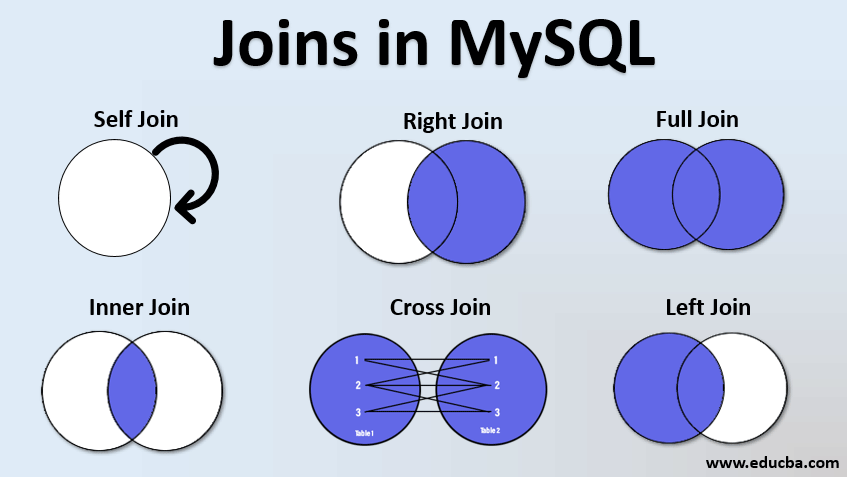
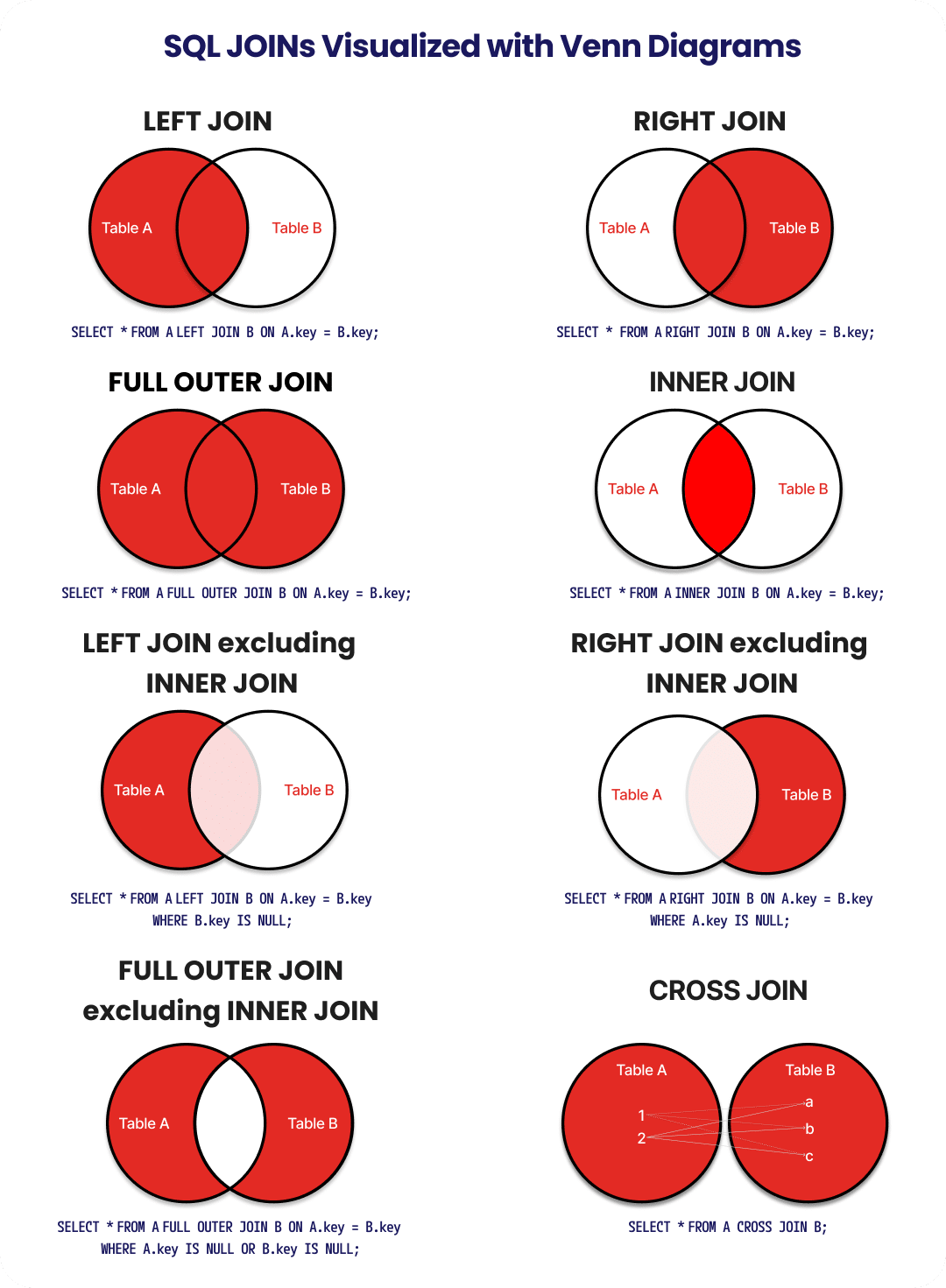
INNER JOIN
Formula:
SELECT *
FROM TableA
INNER JOIN TableB
ON TableA.col = TableB.col;
Explanation: Returns only rows where values match in both tables.
Example: Customers who have placed orders.
SELECT c.CustomerID, c.Name, o.OrderID
FROM Customer c
INNER JOIN Order o
ON c.CustomerID = o.CustomerID;
LEFT OUTER JOIN
Formula:
SELECT *
FROM TableA
LEFT JOIN TableB
ON TableA.col = TableB.col;
Explanation:
All rows from the left table are returned. If there’s no match in the right table, NULL fills the missing values.
Example: Show all customers, even those with no orders.
SELECT c.CustomerID, c.Name, o.OrderID
FROM Customer c
LEFT JOIN Order o
ON c.CustomerID = o.CustomerID;
RIGHT OUTER JOIN
Formula:
SELECT *
FROM TableA
RIGHT JOIN TableB
ON TableA.col = TableB.col;
Explanation:
All rows from the right table are returned, with NULL for missing left-side matches.
Example: Show all orders, even if some do not have a customer record.
SELECT c.CustomerID, c.Name, o.OrderID
FROM Customer c
RIGHT JOIN Order o
ON c.CustomerID = o.CustomerID;
FULL OUTER JOIN
Formula:
SELECT *
FROM TableA
FULL OUTER JOIN TableB
ON TableA.col = TableB.col;
Explanation:
Returns all rows from both tables. Matches are combined; unmatched rows show NULL.
Example: Show all customers and all orders, matched where possible.
SELECT c.CustomerID, c.Name, o.OrderID
FROM Customer c
FULL OUTER JOIN Order o
ON c.CustomerID = o.CustomerID;
CROSS JOIN (Cartesian Product)
Formula:
SELECT *
FROM TableA
CROSS JOIN TableB;
Explanation: Pairs every row in the first table with every row in the second. Can generate very large results.
Example: Combine every customer with every product.
SELECT c.Name, p.ProductName
FROM Customer c
CROSS JOIN Product p;
2 style of queries for CROSS JOIN
- Using CROSS JOIN
SELECT s1.stafName, s1.stalname, s1.staCSalary
FROM staff s1
CROSS JOIN staff s2
WHERE s2.staId = 'S632'
AND s1.staCSalary > s2.staCSalary;
- Using comma (old-style join syntax)
SELECT s1.stafName, s1.stalname, s1.staCSalary
FROM staff s1, staff s2
WHERE s2.staId = 'S632'
AND s1.staCSalary > s2.staCSalary;
SELF JOIN
Formula:
SELECT e.EmployeeID, e.Name, m.Name AS Manager
FROM Employee e
INNER JOIN Employee m
ON e.ManagerID = m.EmployeeID;
Explanation: A table joins with itself using aliases. Useful for hierarchical data.
Example: Employees with their managers.
NATURAL JOIN (not recommended)
Formula:
SELECT *
FROM TableA
NATURAL JOIN TableB;
Explanation:
Automatically joins on columns with the same name. Can cause unexpected results. Explicit INNER JOIN is safer.
UNION
Formula:
SELECT col1, col2 FROM TableA
UNION
SELECT col1, col2 FROM TableB;
Explanation:
Combines the results of two queries. Removes duplicates unless UNION ALL is used.
Example: List all customer IDs from two different tables.
SELECT CustomerID FROM OnlineCustomer
UNION
SELECT CustomerID FROM StoreCustomer;
9. SQL III
9.1 Subquery
Subquery definition
-
A subquery is a query inside another query. Also called nested queries.
-
Only appear inside from below clauses:
FROM→ acts like a temporary table.WHERE→ used as a condition.HAVING→ used to filter groups.
-
Types of subqueries
- Uncorrelated (simple) → runs once, result is reused by the outer query.
- Correlated (advanced, next week) → runs once for every row in the outer query.
Example of Subquery
- SQL runs the innermost subquery first, then moves outward.
- Example:
SELECT ProductName
FROM ProductTable
WHERE ProductPrice = (SELECT MAX(ProductPrice) FROM ProductTable);
- Step 1: Find highest price.
- Step 2: Use that number in the outer query to return the product.
Subquery operators
-
When a subquery returns multiple values, special operators are needed:
IN→ checks if a value is in the list (X IN (subquery))ANY→ true if at least one value matches (X = ANY (subquery))ALL→ must match all values (X >= ALL (subquery))
-
Rules to remember:
IN=ANYNOT IN=<> ALLALL/ANYwork with comparisons(<, >, =), butINdoes not.
Subquery vs. JOIN
- Use a JOIN → when you need columns from multiple tables at the same time.
- Use a subquery → when you want to filter using conditions, or find max/min.
- Subqueries are often simpler and more efficient, but not always.
What should you take away from Week 9?
- By the end of this week, you should know:
- ✅ What an uncorrelated subquery is.
- ✅ Which parts of a query (FROM, WHERE, HAVING) can contain subqueries.
- ✅ How to handle subqueries that return more than one row (using IN, ANY, ALL).
- ✅ The execution order (inside → out).
- ✅ When to use a subquery vs. join.
10. SQL IV
10.1 Correlated Subqueries
Definition
- A correlated subquery is a subquery that depends on data from the outer query.
- Unlike a simple (uncorrelated) subquery, which runs once and reuses its result, a correlated subquery executes once for every row in the outer query.
Purpose
- Correlated subqueries are used when each row of the main query requires a different calculation or comparison.
- Such as comparing each staff member’s salary with the average salary in their own state.
Example Comparison:
- Show all staff with a salary above the average staff salary → uses a simple subquery (same average for all).
- Show all staff with a salary above the average salary for the state where they live → uses a correlated subquery (average differs by state).
Step-by-Step Construction
Example: Show all staff with a salary above the average for their state.
-
Alias the outer table
SELECT StaFName, StaLName, StaSalary, StaState
FROM Staff S1- The alias
S1allows the outer table to be referenced inside the subquery.
- The alias
-
Create a simple subquery
WHERE StaSalary > (SELECT AVG(StaSalary) FROM Staff)- Calculates one overall average (not yet correlated).
-
Add correlation (reference outer table)
WHERE StaSalary > (SELECT AVG(StaSalary)
FROM Staff
WHERE StaState = S1.StaState)- The subquery now recalculates the average salary for each state by using
S1.StaStatefrom the outer query.
- The subquery now recalculates the average salary for each state by using
Full example of correlated subqueries
SELECT
StaFName,
StaLName,
StaSalary,
StaState
FROM
Staff S1
WHERE
StaSalary > (
SELECT AVG(StaSalary)
FROM Staff
WHERE StaState = S1.StaState
);
How It Works
- The SQL engine processes each row in the outer table.
- For each row, it substitutes that row’s state (e.g.,
'VIC') into the subquery and calculates the average salary for that state. - The comparison checks if the staff member’s salary is above the state’s average.
- This process repeats for every row.
Example Result: Only staff with salaries higher than their state’s average are returned.
| StaFName | StaLName | StaSalary | StaState |
|---|---|---|---|
| Jordan | Tuckson | 170000 | VIC |